Windows does not come with a free slidehow creator tool. So, if you want to create a slideshow, you will have to get a slidehow creator software like Movavi Slideshow Creator. Movavi Slideshow Creator will save your slideshows in movie file format so that you can upload it to your website or a video sharing site.
The slideshow creator tool is like video editor software and has a timeline that you can work with. It gives you the option adding individual or bulk photos into the timeline. When you initially load the photos, they are probably not in the wrong sequence. With Movavi photo slideshow software, changing the sequence order of a photo is as easy as dragging the photo.
You may be thinking of adding some kinds of effects to make the photo look like it is being progressed to the next photo. This can be done by adding a transition effect. Movavi Slideshow Creator offers a library of transition styles in different categories such as fade, circle, wipe and artistic. There are hundreds of transition styles grouped in each category.

You don’t have to use an image editing tool to add text to the photo slide before importing it into the software. In Movavi Slideshow Creator, you can add text to the slide by choosing one of the title styles the software provide. You must place the title style over the photo that you want to display so that it will appear on the video player for previewing. You can then double click on it and enter the desired text. In the timeline, it will show the text you entered on each of the photo slides.
Movavi Slideshow Creator offers a scissor tool which you can use to cut the photo or audio clip in the slideshow movie. It won’t crash even if you load a long list of photos into the timeline. However, you must keep in mind that the slideshow video file is going to be large when you add a lot of photos.
Most slideshows last for 10 minutes or lesser so you will want to be wise in choosing which photos to include in the slideshow. You can add an audio clip to attract people to watch your slideshow movie. you can import the audio clip from a folder on your computer via the Add Media Files button.
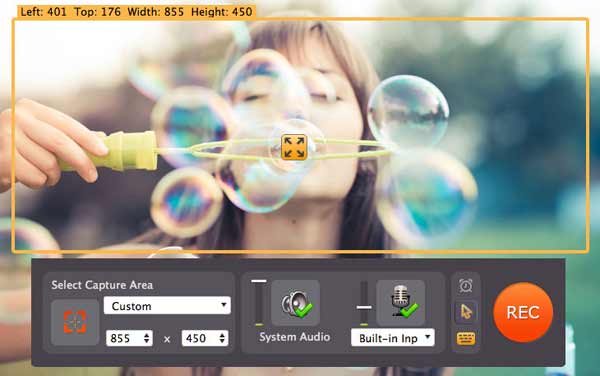
The video player shows you exactly how your slideshow will look like when you have exported it to your computer. You can click the full screen button to preview the slideshow in full screen. You can also mute the volume while previewing the slideshow. If the photos in the slideshow needs improvement, you can make use of the color adjustment tool and play around with the different sliders by toggling them at different points.
Conclusion
Movavi Slideshow Creator includes a screen recording function for you to record activities on your screen. This means that you don’t have to spend money to buy a screen recording tool since the software already included it. You can use the built in screen recorder in Movavi Slideshow Creator for creating tutorials conducted over your computer screen, recording online videos, recording podcast and etc.





