Phone privacy is a very important topic that requires a lengthy discussion. Practicing proper iPhone security will ensure that unwanted people can’t access private information on your phone. Apple is very much aware of the need for phone security, that’s why there are numerous security options for iPhone. Your only task is to select a combination of security options that works best for you. Here are eight ways to increase security on your iPhone.
1. Consider activating the ‘ Limit Ad Tracking’ feature
Activating this feature is one of the best ways to ensure your iPhone’s maximum security. Apple is in a position to use advertising to supply a limited amount of user details to various apps. This is aimed at providing you with ads that suit your interests. It is possible to opt out if you prefer not being subjected to such targeting. Consider going to the ‘Settings’ menu, click on ‘Privacy’ and drop down until you come across ‘Advertising’. Once you are there, switch on ‘Limit Ad Tracking’.
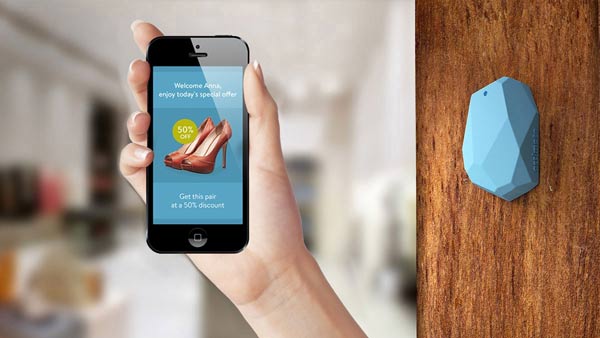
2. Switch off ads based on your location
Just the same way, the Apple’s ads technology will provide you with advertisements based on your location. Similarly, you are free to exempt yourself from this type of ads by turning off ads based on location and it is pretty simple. Just click on the “Settings’ icon on your iPhone and then ‘Privacy’ followed by ‘System Services’. You will be able to see ‘Apple Ads based on Location’. To stop these ads, toggle this to off. You will no longer receive ads based on your location.
3. Refrain from blindly joining Wi-Fi networks
Joining any available Wi-Fi network isn’t a great idea and you should stop this habit. Doing this does not do very well with your iPhone security because you leave yourself very much exposed. To make sure that your iPhone does not connect to available networks without your consent, consider going to your ‘Settings’ and then click on ‘Wi-Fi’. Once there, find the option that will enable your iPhone to notify you whenever it comes across a new network. This will discourage connections to networks you are not sure about.
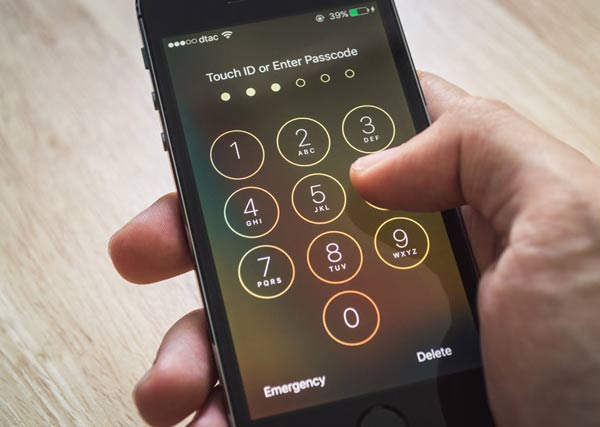
4. Go ahead and Customize an Alphanumeric Passcode
IPhone comes with a default six-digit number passcode for security purposes. However, you can use the default passcode to a more secure alphanumeric passcode of your choice. It is very simple and fast and all you need to do is to visit ‘Passcode &Touch ID’ from your phone’s settings section. Hit on ‘Change Passcode’ and enter your old passcode. Once you are done, you will need to tap on ‘Passcode Options’ and select your new passcode format. Consider going for long alphanumeric codes because they are tough to crack.
5. Use a PIN on your SIM
A SIM PIN will provide additional security to your SIM card. Each time your phone is off, it will not turn on unless the correct SIM Pin number is provided. This will deny other people from accessing private information from your iPhone. To set up a SIM PIN number, consider going to the ‘Settings’ option click on ‘Phone’ and then where you see ‘SIM PIN’, turn it on. Ensure you are familiar with the initial SIM PIN provided by your service provider before making changes.
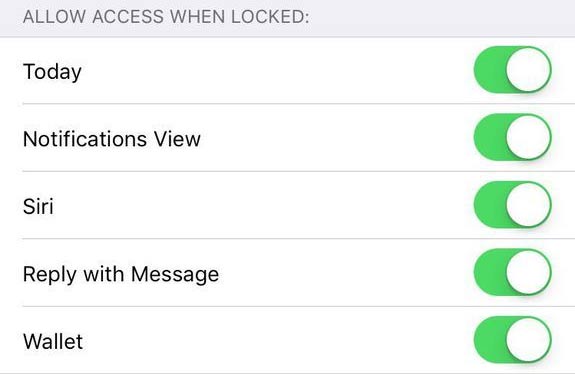
6. Consider Limiting Lock Screen Activities
Once you are done creating a passcode for your iPhone, it is possible to limit what other people can do whenever your phone is locked. You can choose to disable Apple Wallet, Pay and Siri commands. Additionally, you can disable replies to notifications and messages whenever your iPhone is locked. Simply visit ‘Passcode & Touch ID’ from the ‘Settings’ section and toggle off ‘Access when locked’ to restrict other people from performing all the above actions.
7. Consider making Safari More Secure
It is wise to make the default browser of your iPhone more secure by taking a few easy actions. Consider junk any ‘Autofill’ action to make sure that your iPhone’s browser does not save your passwords. In addition, if you care so much about your browsing security, it is wise to disable cookies. This will ensure that other people can’t find out stuff you do online and sites you visit.
8. Turn on ‘Erase Data’ after ten passcode attempts
This will come in handy in case your iPhone is stolen, lost or by any chance gets to the hands of wrong people. Its in-built fail safe feature will ensure that all personal data on the phone is deleted after the wrong person has entered ten wrong passcodes. To do this, consider activating your passcode and then visit the ‘Passcode & Touch ID’ feature from the settings section. You will come across the option that will ensure your iPhone deletes all personal data after ten wrong passcode attempts. Switch the ‘Erase Data’ option on.
Conclusion
With these security options for your iPhone, you will no longer have to worry about your personal information leaking. Additionally, knowing that your phone is secure gives you peace of mind.






No Comments so far
Jump into a conversationNo Comments Yet!
You can be the one to start a conversation.